How to install Alexa App in Philippines for IOS users
1. First off, head over to Settings -> iTunes & App Store -> [your Apple ID] -> “View Apple ID” .
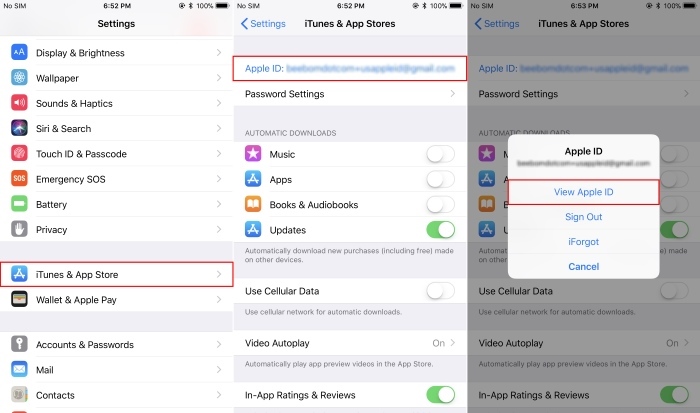
2. Enter your Apple ID password to successfully log-in.
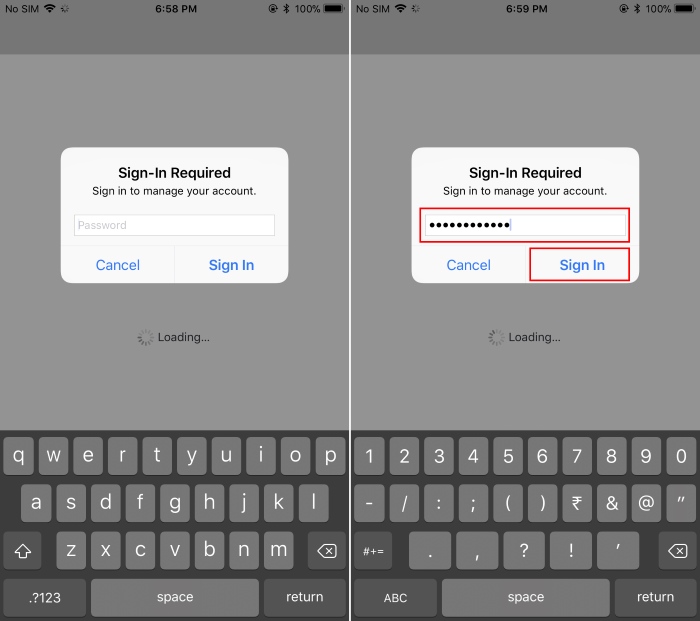
3. Now, tap on “Country/Region”. In the new screen that opens up, tap on “Change Country or Region”.
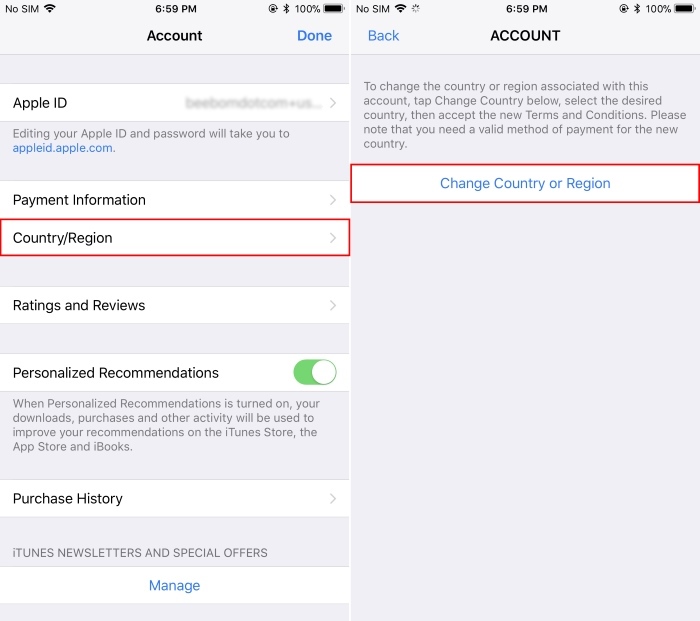
4. A list of various countries will appear. Select the one that you wish to change your region to. For this illustration, we will be changing our region to Canada. Once you tap on the region of your choice, you will get an agreement. Accept that by tapping on “Agree” in the top-right corner, and then again on “Agree” in the pop-up window that appears.
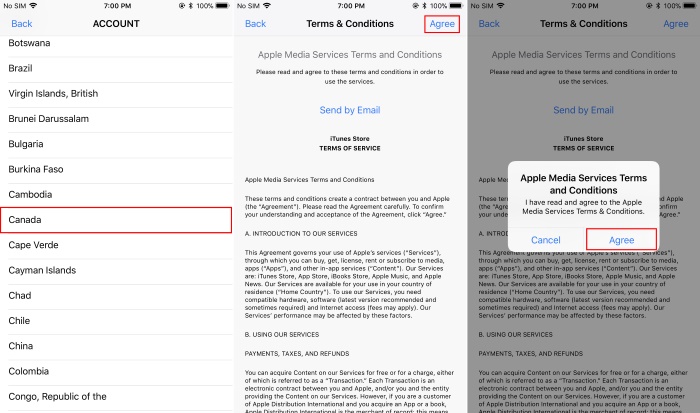
5. You will now be required to fill in a billing address. In case you don’t have one handy, you can get details from here. Once you’ve filled out the form, tap on “Next” to continue.
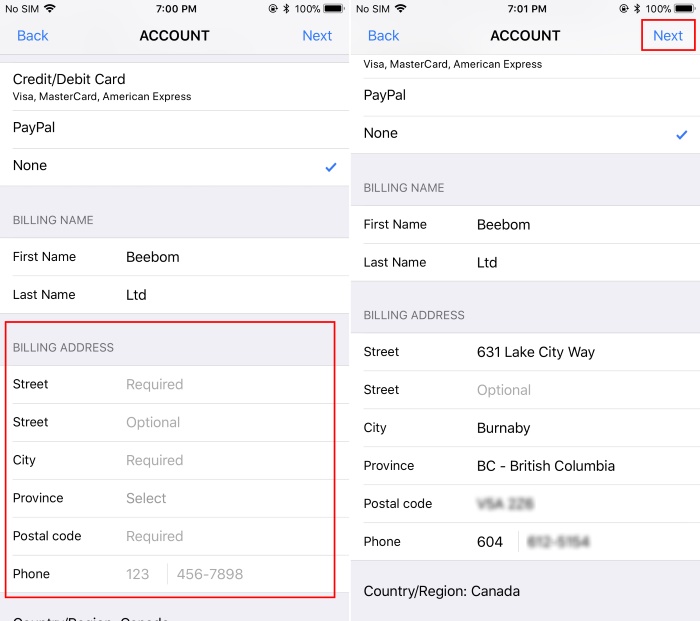
6. And that’s it. Your store region has now been changed. To download the georestricted app, simply head over to the App Store and search for the app. In some cases, it might take some time for the app to show up in the App Store. In such a scenario, try googling for the app’s App Store link in the web browser, which will then redirect you to the App Store.
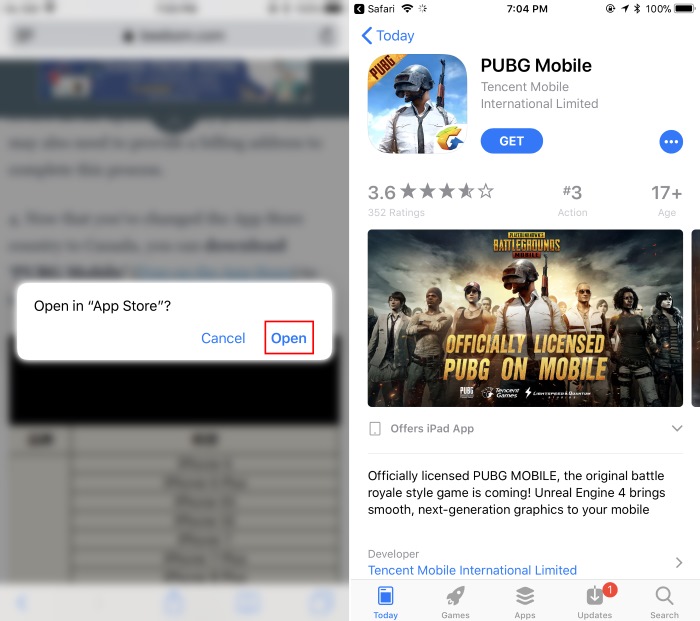
Share this post
- Tags: alexa, how to install alexa for iphone, how to install alexa in philippines, install amazon alexa ios



