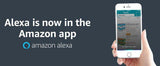How to build an Alexa Smart Home

Setting up an Alexa smart home in 2020 is a whole lot easier than it was just a couple years of back.
Why is that?
Well, you really don’t get much by the way of compatibility issues these days. The impressive Works with Alexa program means these days it’s surprising to see something that doesn’t work with Alexa.
Another prime benefit of Alexa in 2020 is the huge choice of smart speakers and smart displays you have at your disposal.
So, today we’ll walk you through the logistics of creating an Alexa-powered smart home the easy way and it’s got to start with that DigitalHome Echo device.
Choose Your Smart Speaker or Smart Display
The Echo bench continues to widen and deepen. The recent launch of several new models along with some retooled models means there’s never been a better time to invest in an Echo.
Choose from the following options:
- Echo
- Echo Plus
- Echo Dot
- Echo Spot
- Echo Studio
- Echo Flex
- Echo Show
- Echo Show 5
- Echo Show 8
How to Set Up Alexa to Control Your Smart Home
While setting up some smart tech can have you scratching your head, Alexa is straightforward to install even if you’re a complete beginner.
First thing’s first, you need to set up your smart devices per the manufacturer’s instructions. This typically involves plugging it in then hooking up a third-party hub to your router. Once you’ve done this, install the app then search for your device, and enter a passcode.
With your devices fired up, open the Alexa app then enable the skill for every device you want to pair with your Echo device. Enabling the skill is as easy as pushing a button.
Some devices also call for you to pair smart devices with Echo. Simply command Alexa to “Pair devices” and it’s done for you. She’ll locate your thermostat, smart bulb, or whatever else you want to control with your voice.
Do You Need To Stay Loyal To One Ecosystem?
Here’s the good news…
Unlike just a few years back, if you plan to run your smart home with Alexa, you won’t be prevented from mixing and matching devices or brands. There’s no need to remain locked into a single ecosystem.
Of course, there’s nothing to stop you from staying loyal to one brand. This can often make your life easier since you’ll be using the same hub and app. This streamlines this nicely.
That said, there’s no need to feel that you’re locked in so experiment and get the devices that fit best with your needs.
All you need to look out for on the buying trail is that the device “Works with Alexa.” You certainly won’t find yourself short of options! We’ll touch on a bare handful down below when we look at setting up a robust Alexa smart home in 2020.
Before that, a swift look at Alexa’s skills. What are they and why should you care?
Alexa Skills for The Smart Home
Alexa comes with many skills. You can think of these as apps although most you only interact with hands-free without setting eyes on.
Put simply, these skills tell Alexa what to look for and what the device in question can do.
How can you find these skills, then?
The most direct approach is to ask Alexa: “Alexa, enable the Nest Learning skill” is the swiftest route to skill-grabbing.
Alternatively, use the Alexa app on your smartphone to search for skills. This is not a bad ploy anyway as you’ll need to enter your account details in-app even if you bag the skill using voice commands.
All you need to do is this:
- Open your Alexa app
- Push the hamburger icon
- Select Skills
- Open the category of devices or search by brand for your device
- Push Enable once you’ve found the skill
- Punch in your account details
Using skills is pretty intuitive for the most part. Nevertheless, it’s still worth reading through the skill info in case you need to employ specific phrasing.
Now you’re almost there but you need to ask your virtual butler to scan for devices.
Command Alexa To Scan For Devices
Now you’ve set up all your smart devices and told Alexa what these devices are, you can now search for them.
Luckily, this is a quick and easy process.
Either say, “Alexa, scan for devices” or “Alexa, search for devices” and the ever-faithful Alexa will do the rest.
You are now fully equipped to control all compatible devices in your connected home hands-free.
Grouping and Routines
If you’re looking to get the most from your smart devices and to streamline control further, you can take charge of multiple devices simultaneously thanks to grouping.
Here’s what you need to do for to create groups:
- Open your Alexa app
- Press the hamburger menu icon
- Hit Smart Home then Add Group
- Choose which devices you’d like included in that group
- Name the group (ie living room, downstairs, bedroom)
The best use case for grouping is a simple on/off application.
Do you want even more automation?
If so, with routines you can associate certain actions with trigger phrases. There’s also scope here for incorporating third-party scenes.
Here’s what you need to do for to create routines:
- Open your Alexa app
- Press the hamburger menu icon
- Press Routines then tap + so you can add a new routine
- Choose a phrase or a time for the routine
- Select your required actions from the categories provided
OK…
As with all aspects of creating a connected home, be prepared for a slight learning curve and enjoy experimenting until using Alexa is second-nature.
To round out, we’ll look at how you can commission Alexa in a 2020 smart home.
6 Ways To Use Alexa in Your Smart Home
It goes unsaid this list is by no means exhaustive. We’re here to save you time, though, and we don’t want to keep you all day with a list of every conceivable Alexa application.
We’re sure you’ll agree that with the following half-dozen approaches, you’ve got a solid foundation for a hands-free smart home this year.
1.Speak To Your Smart Lock
As with most smart devices, you’ve got a wealth of options if you’re looking to smarten up your entryway.
One of the most impressive smart locks that works well with Alexa is the Sciener M503 with gateway bundle and August Smart Lock Pro With Connect Bundle.
Door Sense differentiates the Pro from a slew of competitors. This nifty feature means you’ll never need to worry about whether or not you’ve locked up again.
The Connect bridge you need comes bundled so to enjoy hands-free interaction, all you need to do is add in an Echo device and you’re all set.
2.Enjoy Hands-Free Lighting with DigitalHome Wifi Smart LED Colored Bulb
If you’re intending to smarten up your lighting this year, one of the best Alexa-enabled options is the classic DigitalHome SLC100 Wifi Smart LED Colored Bulb.
You’ll get a multicolor ambiance LEDs with this set alongside the Alexa-compatible hub to get the most out of your lighting.
There are a huge number of variations on the starter kit so take your time and get the right one for your needs. Hands-free control of your lighting is just minutes away with the super-simple Hue set-up.
3.Treat Yourself to a 50-Inch Smart TV with Alexa Baked In
When you’re taking care of all the essential products in your connected home, it’s easy to forget to make time to enjoy yourself.
Insignia’s expansive 50-inch Fire TV Edition gives you the chance to navigate all your media and entertainment with voice control. Alexa is built right in so you won’t even need an Echo device.
4K UHD picture delivers 8 million pixels and ensures all your content looks as great as if you were at the movie theater.
Thanks to Fire TV and Alexa, you’ll be free to journey through a half million movies and TV shows hands-free meaning you’ll never say, “There’s nothing on TV” again.
4.The Ultimate Smart Thermostat with Hands-Free Control
If you think about smart thermostats, one of the first names that springs to mind is likely to be Nest. Now rebranded as DigitalHome Google Nest, the classic Learning Thermostat now edges into its third iteration and it’s better than ever before.
Unlike many intelligent thermostats, Learning will accustom itself to the temperatures you prefer putting an end to scheduling and programming. If you need to fine-tune heating or cooling, you can do so without even picking up your smartphone as long as you have an Echo device.
Save money while making your life easier – what’s not to love?
5.Control Dumb Appliances with Voice Commands
Do you like the idea of lamps but hate contorting yourself to switch them on or off?
Well, invest in a pack of DigitalHome SP110 Mini Smart Plugs and you can uprate those old, dumb appliances, throw in an Echo device and hit the lights using voice commands.
Since these outlets come with WiFi on board, you won’t need a home hub either.
6.Monitor Your Security System with Alexa
One of our favorite home security systems is the iconic DigitalHome AS200 Remote Control Alarm Security with Mobile App and SMS.. Why do we like it so much?
The wire-free set-up makes this the perfect security solution for homeowners and renters alike.
Final Word
We hope by now you can see that building an Alexa smart home in 2020 is a piece of cake. With a smart speaker or smart display and a handful of smart devices all you need, why not start the year by enjoying some hands-free convenience?
If you want even more handy hints on making your life easier, email us for more details. Along with plenty of detailed guides like this one, we’ll also bring you the best products and the latest smart home products.
Note: Digitalhomeph Incorporated is an authorized Amazon distributor. Warranty provided by Amazon will be honored.